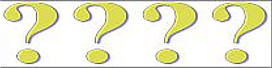Tips for displaying and printing PDF files
When displaying or printing out PDF files (for example course certificates, transcripts, or listings of course dates) difficulties may occur, especially when using Internet Explorer in combination with Acrobat Reader. In such cases, please read the following notes.
Upon trying to open a PDF file an error message may appear like "File does not begin with pdf" or "... could not open *.fdf" (this is due to a compatibility problem between Internet Explorer and Acrobat Reader which Microsoft has not yet solved). It may also happen that no error message appears but the window remains empty (in this case restarting the PC may help).
- Before trying to follow the advice for help, make sure you have sufficient disk space on your hard drive and delete the local cache directory of your browser (for MS Internet Explorer: go to Extras > Internet options > 'General' > Temporary internet files > Delete files, also tick the option 'delete all offline contents').
- An alternate solution would be to cancel the PDF display in the browser, and have the file open directly through Acrobat Reader. For this, you need to change the settings in Acrobat Reader as follows :
Edit > Default settings > Options > "display PDF in browser" deactivate - We strongly recommend also changing the following settings in Internet Explorer:
Menu; Extras > Internet options > 'Advanced', 'Security' deactivate the option "Do not save encrypted pages on the local hard disk ". - Should problems still occur, try installing the latest version of Acrobat Reader (you can obtain this from the Adobe website ) and proceed as described.
- With other browsers (Mozilla Firefox, Netscape, Opera) there are generally less problems regarding compatibility with Adobe Acrobat.